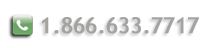Generate a Certificate Signing Request for IIS 5.0
Follow these instructions to generate a CSR for your Web site.
You must have at least Service Pack 1 installed
- Select the Internet
Information Services console within the Administrative Tools menu.
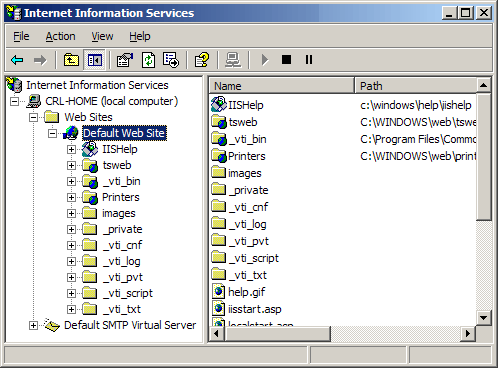
- Select the computer and
web site (host) that you wish to secure.
Right mouse-click to select Properties. - Select the Directory
Security tab.
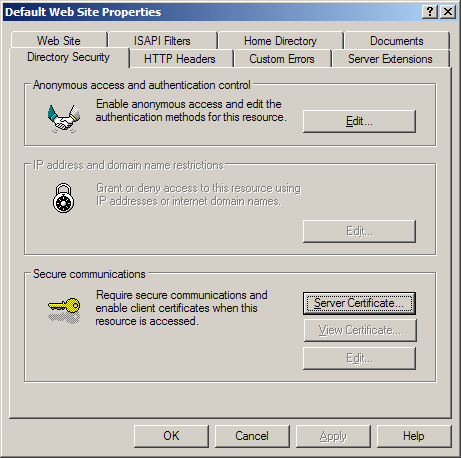
- Select Server Certificate under Secure Communications
- Click Next in the Welcome to the Web Server Certificate Wizard window.
- Select Create a new
certificate, Click Next.
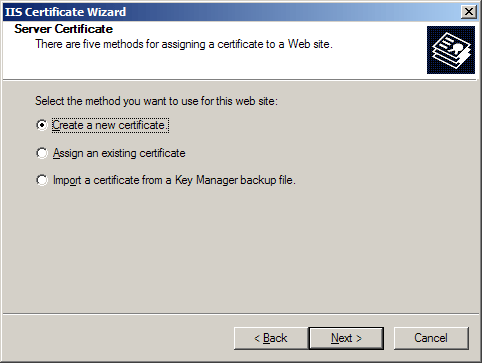
- Select Prepare the
request now, but send it later.
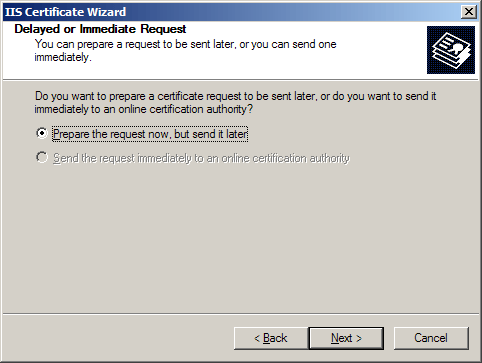
- At the Name and
Security Settings screen, fill in the [friendly] name field for the new
certificate. Select bit length. We recommend using 1024-bit length. Click
Next.
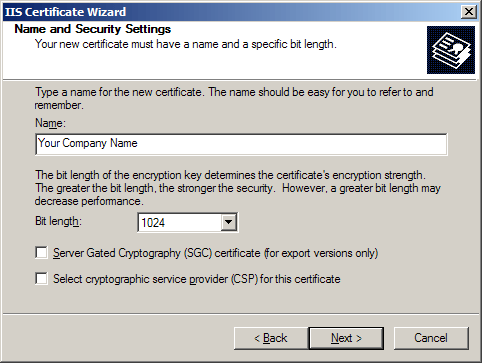
- Enter your
Distinguished Name Field information.
The following characters can not be accepted: < > ~ ! @ # $ % ^ * / \ ( ) ?&.
This includes commas.
In Organization field you should enter the exact legal name of your organiation. Do not abbreviate your organization name.
In Organization Unit section of the organization is asked.

- Common Name field is the Fully Qualified Domain Name or
FQDN for your web server. This must be an exact match.
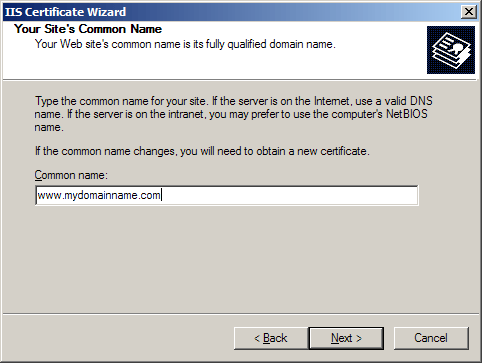
- Country/Region is the two-letter ISO abbreviation for your country.
In States/Province field, enter the state or provine where your organization is legally located. Can not be abbreviated.
In City/Locality field, enter the city where your organization is legally located.
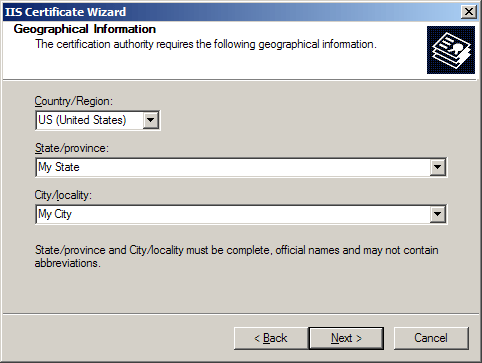
- Enter a path
and file name for the CSR.
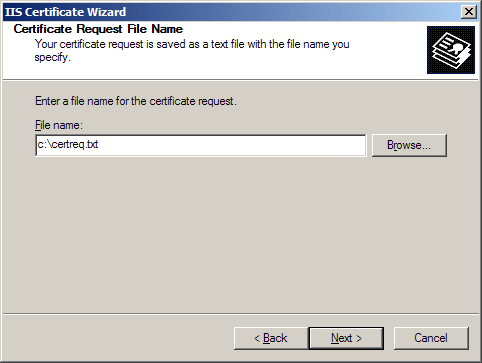
- Verify your request
and then click Next.
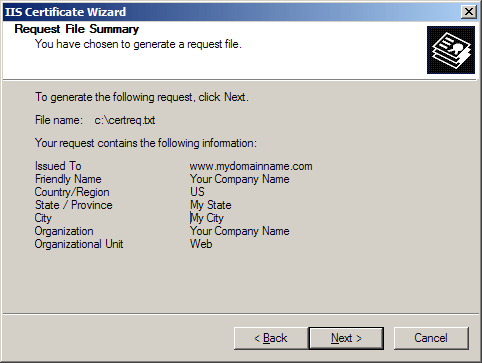
- At the Completing the
Web Server screen, select Finish.
DO NOT REMOVE the pending request or the .crt file will not match and your certificate will not install. - Select Finish.
- Submit your CSR to Ravand.